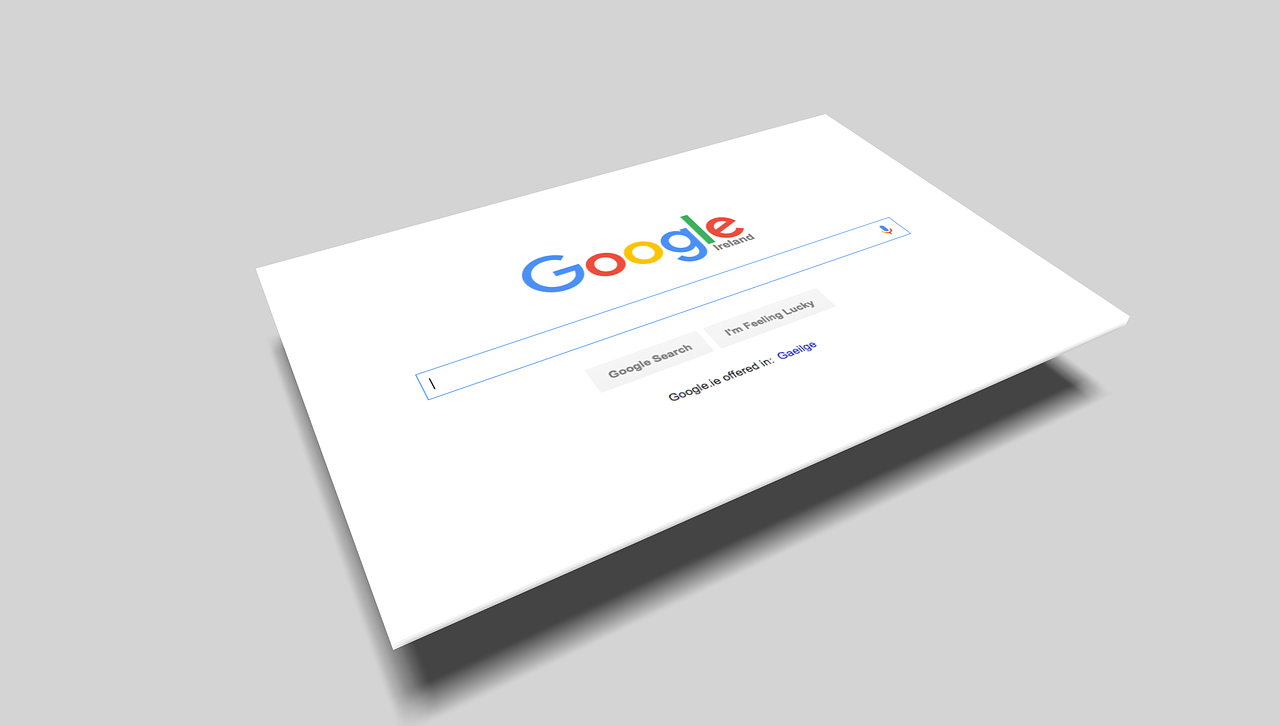Many view Google Docs as an invaluable working tool. But, it offers a wide range of features which helps create text documents that are media-friendly, offering easy access and quick sharing options. It also comes with templates which help give your text document an edge and format your works in ways you have never done before.
One of the handy templates of Google Docs is the Brochures. The brochures in Google Docs come in vertical pages, unlike the horizontal format, which is the traditional format you may expect. You can alter the vertical format to the horizontal one if that is what you are eyeing. Now, the question comes, “how to make a brochure on google docs?”.
Creating a Google Docs Brochure is relatively easy, following simple steps. The most common form of the brochure is the tri-fold brochure, also called pamphlet which you will have to customise as Google Docs does not feature one. Or you can create a two-page brochure or use one of the free featured brochure templates.
Let us not indulge in the details of how to make a brochure on google docs.
How To Make A Brochure On Google Docs?
There are a few practical methods of how to make a brochure on google docs, one of which is by creating the tri-fold brochure. The steps are as follows:
1. Go to Google Docs and sign in, following the instructions on-screen with your Google Account.
- When starting with your brochure, you need to have a clear idea of how you want your tri-fold brochure to look. These brochures come in various sizes and shapes. You, too, need to know how many pages you want to include in your brochure and the ideal size of the pages.
2. The next step of how to make a brochure on google docs is to click on the blank document.
-
- Click on the Untitled Document at the top of the Page to name the file. You will have to type a text and press enter in the textbox of the upper-left side corner to give a title to the brochure.
3. To set the file dimensions, click on the File menu and select the Page Setup option.
4. Now, select the radio button beside Landscape. Selecting this option will change the overall page orientation of the document to the landscape format. In this landscape format, you can easily fold the brochure.
5. Then set the margins of the Page as 0.25 and click the Ok option. Choosing the 0.25 margin on the right side of the window will give the space required for the images and texts.
6. Next, on how to make a brochure on google docs, create a table of three columns. To create a trifold brochure, you will need three columns on both sides to fold it into thirds. To create this, you will have to:
- Click on the Insert from the menu at the top of Google Docs.
- Next, select the Table menu.
- Drag and select three squares that will serve as your brochure’s three columns.
- After you see the new table, you will have to clock on the Enter key repeatedly to extend the column to the bottom of the second Page. As you create a tri-fold brochure, you will want the columns to line up on both sides of the Page, giving you a vertical visual of the tri-fold brochure you will create.
7. Then, you will have to familiarise yourself with the layout of the tri-fold brochure. You now have a 2-page layout, with each having three columns.
8. Now on how to make a brochure on google docs comes the design part. You will have to start with designing the front cover. The front cover is the rightmost column on Page one of column 3 of the tri-fold brochure. You can freely design the Front Page of the brochure with designs of your choice.
- To design the Front Page, you will have to add a title in the centre position, add images using the Insert menu option, change the colours, and highlight the texts as per your choice.
9. Now, you will have to design the back cover. It is the centre column right next to the left of the front cover column. The back cover of the brochure contains a range of information like credits, contact details, closing statements etc. These back panels come with the mailing panels’ design, which you can easily mail with an envelope.
- When designing the back cover, you can design it as vibrant as the front cover to draw attention to the information on the back cover.
10. Now on how to make a brochure on google docs, you will have to create the first inside panel. The inside of the front cover will be Page 1 of the brochure, which you will find on the 2nd Page’s third column. On this Page, you will introduce the product, requiring more text-based content than both covers.
- When opening a tri-fold brochure, you will see that you can open the right-side fold. It is the leftmost column of Page 1, which will contain information like an ad, special offers etc.
11. Now, in this step of how to make a brochure on google docs, you will have to add the rest of the content. As you have added the introduction of the product or the services in the first column of Page 2, you will now have to insert information in the remaining pages.
- You must sync the text to the images when adding the remaining information on the pages to create the impact.
12. Next, on how to make a brochure on google docs, you will have to hide the outline to see the final look of the brochure. By right-clicking on any blank area inside the table, select Table Properties, change the default line size to 0pt and finally click Ok.
13. Finally, your tri-fold brochure is ready to be printed with both the pages together in a double-sided view on Google Docs.
Thus, this is an effective way of creating an attractive tri-fold brochure on Google Docs. These steps have made the question “how to make a brochure on google docs?” easier giving a new creative idea for making attractive brochures using the highly functional tool, Google Docs.